How to set up an email on Gmail?
If you want to add your email account to Gmail, click the gear icon (1) and click on the "See all settings" button (2).
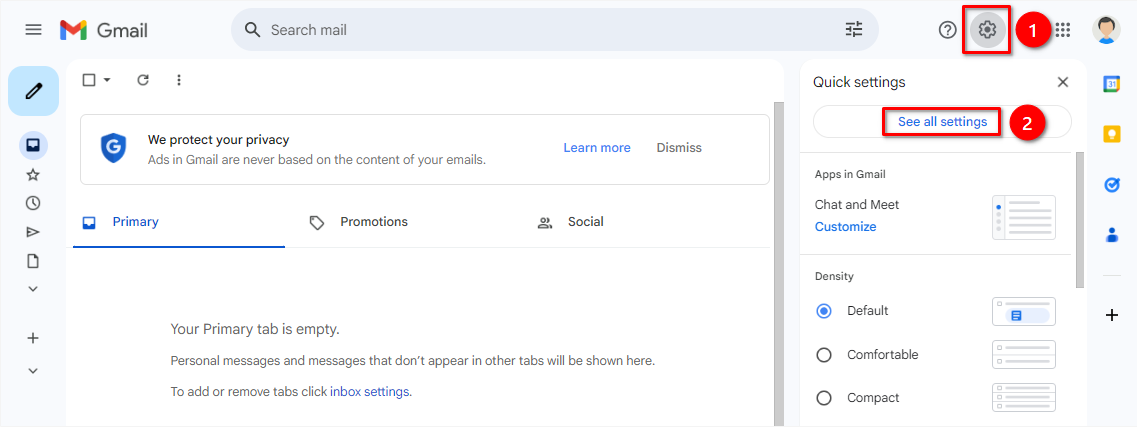
Go to the "Accounts and Import" tab (1) and click on the "Add a mail account" link (2).
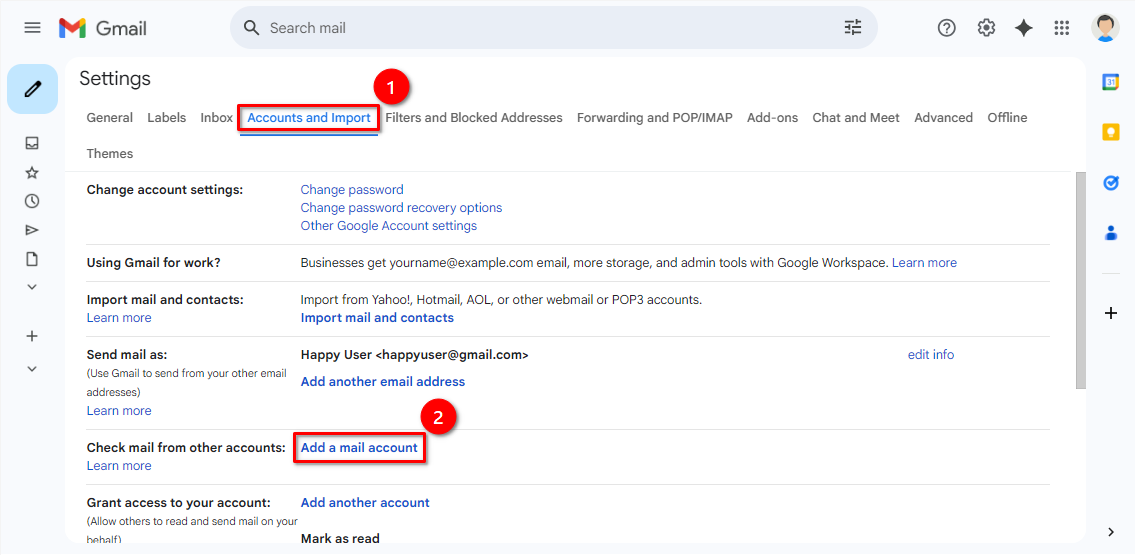
Enter the "Email address" (1) and click on the "Next" button (2).
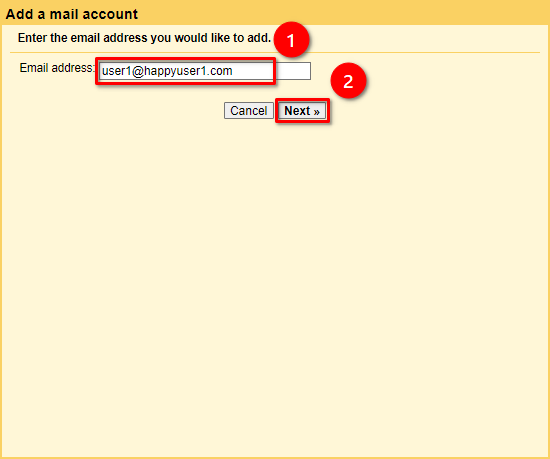
Select the "Import emails from my other account (POP3)" checkbox (1) and click on the "Next" button (2).
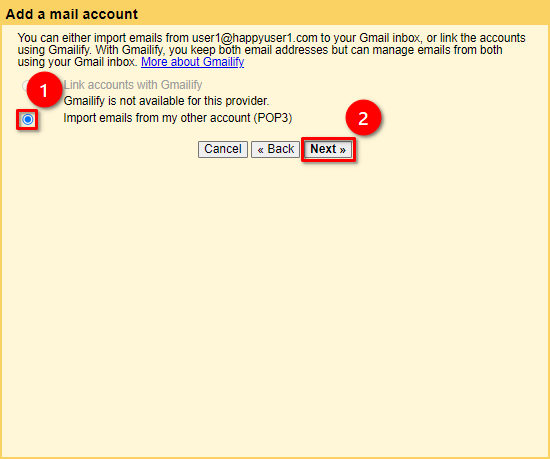
Enter the username, password, and POP server (1), then select the port (2). We strongly advise always use an SSL connection (3). Click on the "Add account" button (4). If you don't know what parameters should be used, please follow the instructions here.
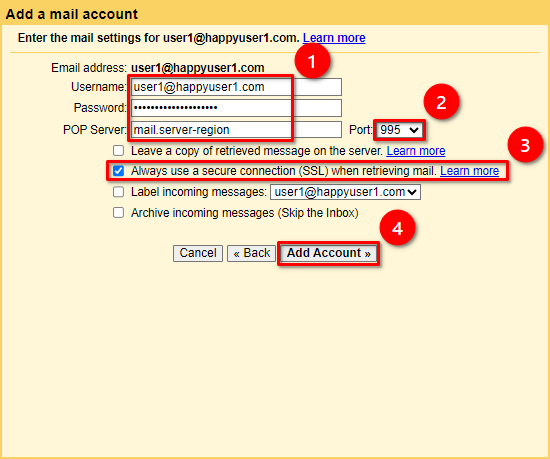
If you want to be able to send emails, select the "Yes, I want to be able to send mail as..." checkbox (1) and click on the "Next" button (2).
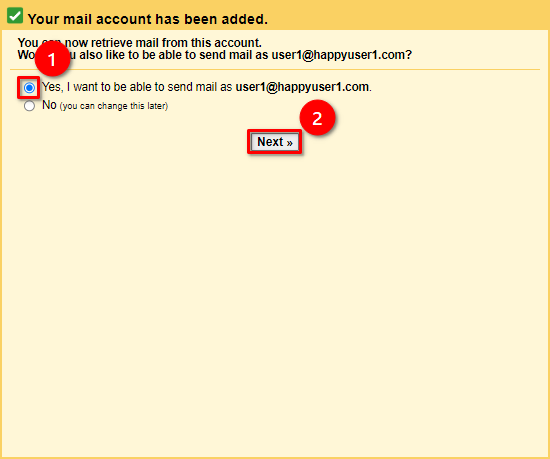
Enter your name (1) and click on the "Next Step" button (2).
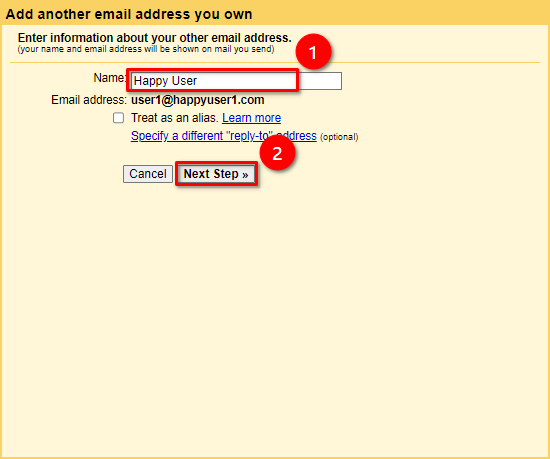
Enter the SMTP Server, username, and password (1), select the port (2) and click on the "Add Account" button (3). If you don't know what parameters should be used, please follow the instructions here.
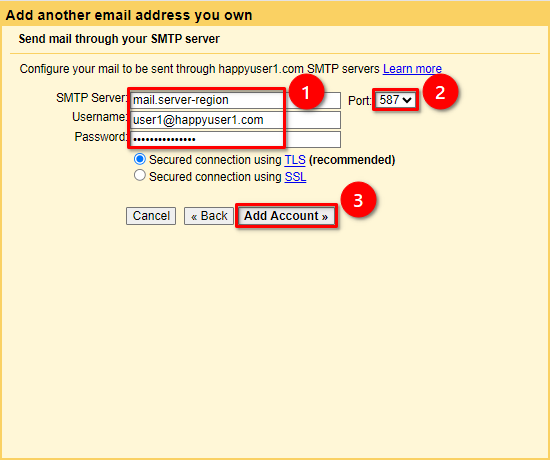
Gmail will send you a confirmation email containing a link (1) to approve your request.
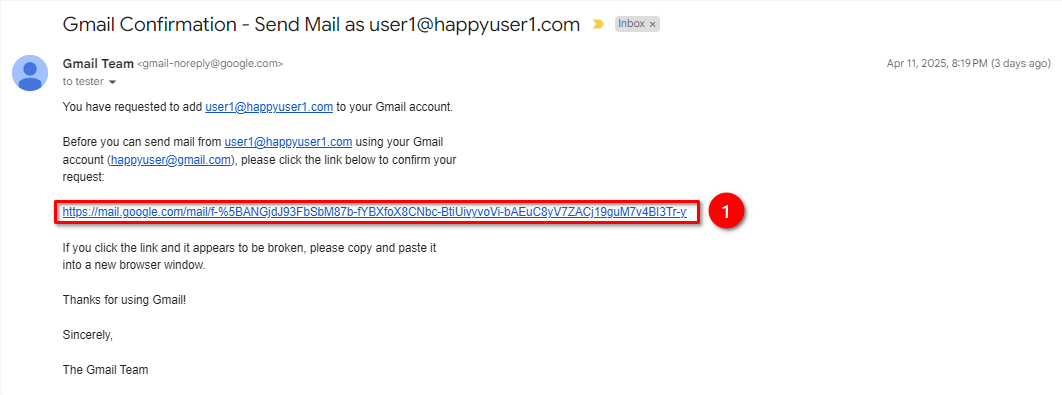
Click on the "Confirm" button (1).
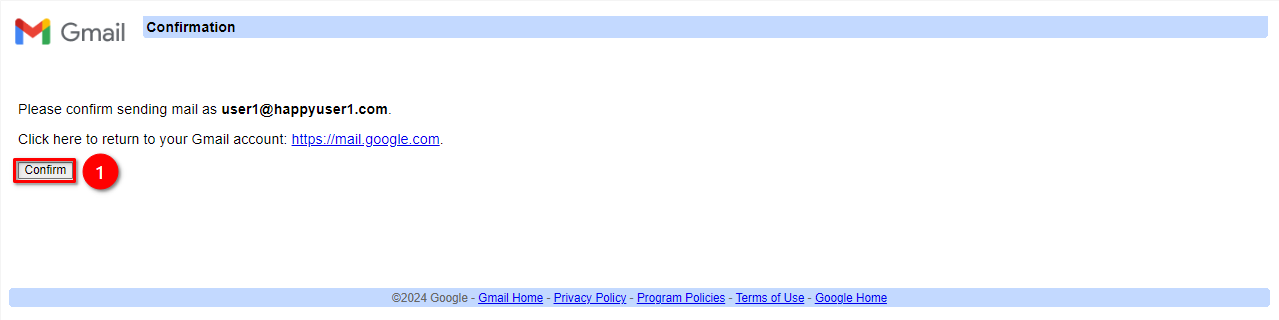
 الإستضافة محمية بواسطة Avast software
الإستضافة محمية بواسطة Avast software